6.7 Debug Mode
While log files give some indication as to what the error is and where it is occurring, the amount of information is limited.
Debug mode produces more verbose log messages than the default mode. Anyone can use debug mode once it is configured by the focal point. The debug mode setting is described in the Log4jConfig.xml file, located at the following path:
/awips/chps_share/oc/
Here is the section of the code describing the appearance of debug mode:
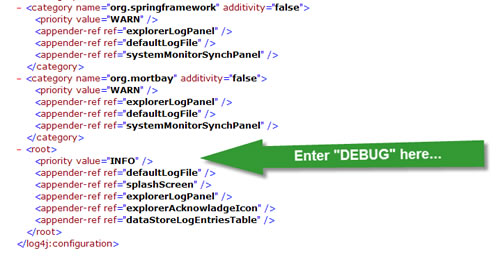
The option for priority value can be set as either “INFO” or “DEBUG”. Info is the standard setting and produces the default style of log messages.
Caution! Set the value back to “INFO” after locating the problem. Leaving the logging in “DEBUG” mode results in HUGE files!
Example:
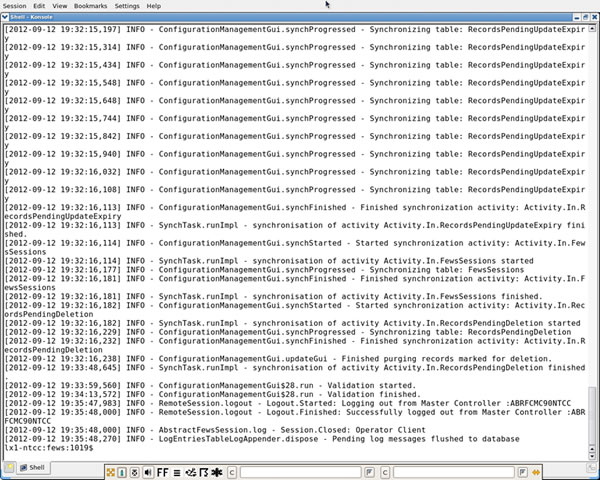
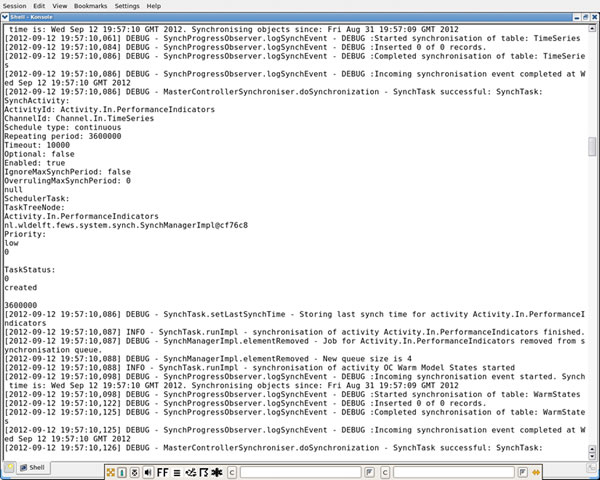
INFO Level Log Message Versus DEBUG Level Log Message
Hint: Click the images to enlarge/shrink.
Running a Workflow in Debug Mode
Debug mode is good for troubleshooting, but may not be the best setting for daily use. When using debug mode, the log window in the Interactive Forecast Display (IFD) can quickly become difficult to read. To change the output in the log text menu, edit the Log4J Additivity section of the Log4jConfig.xml file.
For issues with a single workflow not completing, use debug mode for that workflow’s log messages. When in the FEWS interface, click the F-12.
For details on setting log messages to debug mode, setting the Log4J additivity, and using the F-12 key to debug, see the job sheets below.
Job Sheets: Setting Logs to Debug Mode | Changing Message Appearance in IFD

